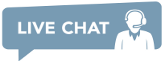एपीआई
स्वचालन उद्देश्यों के लिए, डेथ बाय कैप्चा (डीबीसी) उपयोगकर्ताओं और डेवलपर्स को किसी भी सॉफ्टवेयर के साथ एकीकृत करने के लिए एपीआई प्रदान करता है।
हल करने की प्रक्रिया इस प्रकार है:
अपने पसंदीदा उपकरण और/या प्रोग्रामिंग भाषा का उपयोग करके डीबीसी को लागू करने के लिए अतिरिक्त जानकारी और संसाधनों के लिए नीचे हमारे एपीआई विवरण देखें!
संस्करण: 4.6
- .NET (C#, Visual Basic)
- C# Selenium
- AutoIt3
- C (क्लाइंट और lib `स्रोत कोड)
- Java
- Maven
- Java Selenium
- Perl 5+
- PHP v5+
- Python v2.5+ and v3.0+
- PYPI से पायथन 3 क्लाइंट लाइब्रेरी
- Python3 Selenium
- Node.js v8.12.0+
- NodeJS Selenium
- के लिए कमांड-लाइन उपकरण Windows, Linux (i386 and x86-64) (नीचे दिए गए उपयोग नोट देखें)
तृतीय-पक्ष ग्राहक
- पाठ के साथ सामान्य छवि CAPTCHA (केस संवेदनशील कैप्चा, गणित CAPTCHA आदि)
- ReCAPTCHA by Token API ( reCAPTCHA V2, V3, Invisible & Enterprise BETA )
- Geetest Challenges
- TextCAPTCHA नया BETA
- Cloudflare Turnstile नया BETA
- Audio Captcha नया BETA
- Lemin Cropped नया BETA
- Capy Puzzle! नया BETA
- Amazon WAF नया BETA
- Cyber Siara नया BETA
- Mtcaptcha नया BETA
- Cutcaptcha नया BETA
- Friendly Captcha नया BETA
- Datadome नया BETA
- Tencent नया BETA
- Atb Captcha नया BETA
- Support for legacy/outdated reCAPTCHA solving via Coordinates or Image Group
We are using command line dotnet 6+
Make sure you already downloaded selenium browser driver
and double check the driver executable is on PATH
You can use ChromeDriver for Chrome or Geckodriver for Firefox
and can switch between these drivers on the C# source code.
Download C# Selenium project from the list above
Edit Program.cs and put your credentials there
string _username = "DBC_USERNAME";
string _password = "DBC_PASSWORD";
In the folder where .csproj file is located
Do the following comands to run the example:
dotnet restore to install the requirements
dotnet build to build the project
dotnet run to run the project
dotnet clean to clean the project
// Repeat for other CAPTCHAsWe are using Maven 3.6+
Make sure you already downloaded selenium browser driver
and double check the driver executable is on PATH
You can use ChromeDriver for Chrome or Geckodriver for Firefox
and can switch between these drivers on the Java source code.
Download Java Selenium project from the list above
Edit App.java and put your credentials there
Client client = new HttpClient("DBC_USERNAME", "DBC_PASSWORD");
In the folder where pom.xml file is located
Do the following comands to run the example:
mvn clean install -U to clean project and install dependencies
mvn exec:java -Dexec.mainClass="deathbycaptcha.App" to build the project
mvn clean to clean the project
Refer to Java and Maven project examples to more detailWe are using NodeJS v12+
Make sure you already downloaded selenium browser driver
and double check the driver executable is on PATH
You can use ChromeDriver for Chrome or Geckodriver for Firefox
and can switch between these drivers on the NodeJS source code.
Download NodeJS Selenium project from the list above
Edit nodeSeleniumExample.js and put your credentials there
const USERNAME = 'DBC_USERNAME' // Your DBC username here
const PASSWORD = 'DBC_PASSWORD' // Your DBC password here
In the folder where package.json file is located
Do the following comands to run the example:
npm install // to install dependencies
node recaptcha_example/nodeSeleniumExample.js // to run the example
Refer to NodeJS project examples to more detailWe are using Python v3+
Make sure you already downloaded selenium browser driver
and double check the driver executable is on PATH
You can use ChromeDriver for Chrome or Geckodriver for Firefox
and can switch between these drivers on the Python3 source code.
Download Python3 Selenium project from the list above
Edit python_selenium_example.py and put your credentials there
USERNAME = 'DBC_USERNAME' # Your DBC username here
PASSWORD = 'DBC_PASSWORD' # Your DBC password here
In the folder where requirements.txt file is located
Do the following comands to run the example:
python3 -m venv venv to create a new python3 venv
. venv/bin/activate to activate the venv
pip3 install -r requirements.txt to install dependencies
python3 python_selenium_example.py
Refer to Python3 project examples to more detailCreate new Python3 virtual environment
python3 -m venv venv
Activate the virtual environment
. venv/bin/activate
Install DeathByCaptcha library from pypi
pip install deathbycaptcha-official
Create our python3 script
import deathbycaptcha
# don't forget to import deathbycaptcha library
username = 'username'
password = 'password'
authtoken = ''
...
use the DeathByCaptcha python http client
http_client = deathbycaptcha.HttpClient(username, password, authtoken)
or use the DeathByCaptcha python sockets client
socket_client = deathbycaptcha.SocketClient(username, password, authtoken)
Refer to Python3 project examples to more detail.Create new Maven project
mvn archetype:generate
-DgroupId=examples
-DartifactId=deathbycaptcha-examples
-DarchetypeArtifactId=maven-archetype-quickstart
-DarchetypeVersion=1.4
-DinteractiveMode=false
Include the following dependencies on maven pom.xml file
<dependencies>
<dependency>
<groupId>io.github.deathbycaptcha</groupId>
<artifactId>deathbycaptcha-java-library</artifactId>
<version>0.43</version>
</dependency>
</dependencies>
if the pom.xml is correct.
We can use the imports on our java files.
import com.DeathByCaptcha.AccessDeniedException;
import com.DeathByCaptcha.Client;
import com.DeathByCaptcha.HttpClient;
import com.DeathByCaptcha.SocketClient;
import com.DeathByCaptcha.Captcha;
...
Clean and build the project
mvn clean install -U
Run the project
mvn exec:java -Dexec.mainClass="examples.GetBalance" -Dexec.args=""
mvn exec:java -Dexec.mainClass="examples.ExampleRecaptchaV2"
...
Refer to Java and Maven project examples to more detailसॉकेट एपीआई क्लाइंट का उपयोग करते समय, सुनिश्चित करें कि आपके पास पोर्ट्स 8123-8130 फ़ायरवॉल किए जाने वाले टीसीपी कनेक्शन नहीं हैं। यदि सॉकेट एपीआई ग्राहक आपके लिए काम नहीं करते हैं तो HTTP एपीआई क्लाइंट का उपयोग करें। 8123-8130 पोर्ट रेंज केवल सॉकेट एपीआई के लिए है, इसे HTTP एपीआई के साथ उपयोग करने की कोशिश न करें!
ध्यान दें कि डेकोड फ़ंक्शन/विधि के लिए एक कॉल एक शून्य मान वापस कर सकता है यदि टाइमआउट को कैप्चा हल होने से पहले पहुंचा जाए। यदि ऐसा अक्सर होता है, तो उपयोग किए गए टाइमआउट को बढ़ाएं।
अधिक जानकारी के लिए प्रत्येक एपीआई क्लाइंट पैकेज में शामिल उदाहरण देखें और क्लाइंट सोर्स कोड की जांच करें।
- अपने संतुलन की जांच करने के लिए, चलाएँ:
deathbycaptcha.exe -l USERNAME -p PASSWORD -b
या प्रमाणीकरण टोकन का उपयोग करनाdeathbycaptcha.exe -a AUTHTOKEN -b
आपका बैलेंसballang.txtफ़ाइल में सहेजा जाएगा और मानक आउटपुट पर मुद्रित किया जाएगा। - एक कैप्चा अपलोड करने के लिए, दौड़ें:
deathbycaptcha.exe -l USERNAME -p PASSWORD -c CAPTCHA_FILE_NAME [-t TIMEOUT]
या प्रमाणीकरण टोकन का उपयोग करनाdeathbycaptcha.exe -a AUTHTOKEN -c CAPTCHA_FILE_NAME [-t TIMEOUT]
डिफ़ॉल्ट कैप्चा सॉल्विंग टाइमआउट 60 सेकंड है।
यदि हल किया जाता है, तो कैप्चा आईडी कोid.txtमें सहेजा जाएगा, Captcha पाठ कोAnswer.txtमें सहेजा जाएगा, और ID और Text दोनों को मुद्रित किया जाएगा। एक स्थान द्वारा अलग किए गए मानक आउटपुट। - एक गलत तरीके से हल किए गए कैप्चा की रिपोर्ट करने के लिए, रन:
deathbycaptcha.exe -l USERNAME -p PASSWORD -n CAPTCHA_ID
या प्रमाणीकरण टोकन का उपयोग करनाdeathbycaptcha.exe -a AUTHTOKEN -n CAPTCHA_ID
अपना खुद का लागू करने से पहले Death By Captcha HTTP एपीआई क्लाइंट, कृपया गंभीरता से हमारे आधिकारिक ग्राहकों में से एक के साथ सॉकेट एपीआई का उपयोग करने पर विचार करें।
एपीआई URL है http://api.dbcapi.me/api/.
url पथ वांछित कार्रवाई के आधार पर परिवर्तन। एपीआई के लिए किए गए अनुरोधों से सभी प्रतिक्रियाओं में दो सामान्य क्षेत्र हैं:
status— अनुरोध की स्थिति। 0 यदि आंतरिक अनुरोध प्रसंस्करण के दौरान कोई त्रुटि नहीं थी, तो 255 अन्यथा।error— घटित त्रुटि का संक्षिप्त विवरण। केवल तब वापस आ गया जब स्थिति 255 हो।
एक विशिष्ट कार्रवाई के लिए सही URL पथ और अन्य लौटे फ़ील्ड के बारे में विवरण के लिए, नीचे इसके अनुभाग देखें।
All API responses are returned URL-encoded by default. If JSON encoding is desired, include application/json in the Accept header of your request. Note that boolean true will be returned as 1 in URL-encoded responses and as true in JSON-encoded responses. Boolean false will be returned as 0 in URL-encoded responses and as false in JSON-encoded responses.
"सामान्य कैप्चा" चुनौतियाँ क्या हैं?
कैप्चा का यह रूप छवि-आधारित है और इसमें विकृत छवि से अक्षरों या संख्याओं के अनुक्रम को दर्ज करने की आवश्यकता होती है।
एक CAPTCHA अपलोड करने के लिए, multipart/form-data पोस्ट अनुरोध जारी करें http://api.dbcapi.me/api/captcha.
अनुरोध में निम्नलिखित फ़ील्ड शामिल होने चाहिए:
username— आपका Death By Captcha उपयोगकर्ता नाम।password— आपका Death By Captcha पासवर्ड।captchafile— कैप्चा छवि।
यदि आप टोकन प्रमाणीकरण का उपयोग कर रहे हैं:
authtoken— आपका Death By Captcha प्रमाणीकरण टोकन।captchafile— कैप्चा छवि।
captchafile यह या तो कच्चा CAPTCHA छवि फ़ाइल होनी चाहिए, या base64: प्रतिलिपि लगाकर base64-encoded CAPTCHA छवि। छवि फ़ाइल का आकार 180 KB से कम होना चाहिए। जब छवि Base64 में कोडिंग की जाएगी तो उसका आकार 120 KB से कम होना चाहिए। समर्थित छवि प्रारूप हैं JPG, PNG, GIF और BMP।
यहाँ HTML रूप है जो चाल करता है:
<form action="http://api.dbcapi.me/api/captcha"method="post" enctype="multipart/form-data">
<input type="text" name="username" value="">
<input type="password" name="password" value="">
<input type="file" name="captchafile">
</form>
या टोकन प्रमाणीकरण का उपयोग करना:
<form action="http://api.dbcapi.me/api/captcha"method="post" enctype="multipart/form-data">
<input type="text" name="authtoken" value="">
<input type="file" name="captchafile">
</form>
यहाँ कर्ल कमांड समकक्ष है:
curl --header 'Expect: ' -F username=YOUR_USERNAME -F password=YOUR_PASSWORD -F captchafile=@YOUR_CAPTCHA_FILENAME http://api.dbcapi.me/api/captcha
या टोकन प्रमाणीकरण का उपयोग करना:
curl --header 'Expect: ' -F authtoken=YOUR_AUTHTOKEN -F captchafile=@YOUR_CAPTCHA_FILENAME http://api.dbcapi.me/api/captcha
base64-encoded captchafile फील्ड को इस तरह दिखना चाहिए:
base64:R0lGODlhAQABAIABAAAAAP///yH5BAEAAAEALAAAAAABAAEAAAICTAEAOw==
आप निम्नलिखित HTTP प्रतिक्रियाओं में से एक प्राप्त करेंगे:
-
303 See Otherयदि आपका CAPTCHA सफलतापूर्वक अपलोड हुआ था,303 See Other, HTTP हेडरLocationआपको अपलोड किए गए CAPTCHA स्थिति पृष्ठ की ओर पहुंचने के लिए प्रेरित करेगा, आपLocationका पालन करके महसूस कर सकते हैं. साथ ही, Nimnlikhit fields return होंगे:
captcha— अपलोड किए गए कैप्चा की आईडी।is_correct— 1 यदि इस कैप्चा के लिए एक उत्तर की पहचान की गई है या इसे अभी भी संसाधित किया जा रहा है, तो 0 यदि प्रसंस्करण समाप्त हो गया है और कोई जवाब नहीं मिल सकता है।text— कैप्चा जवाब। एक खाली स्ट्रिंग का मतलब है कि कैप्चा अभी तक हल नहीं हुआ है।
status=0&captcha=123&is_correct=1&text=
JSON एन्कोडेड उदाहरण:{ "status": 0, "captcha": 123, "is_correct": 1, "text": "" } -
403 Forbiddenयदि आपकी Death By Captcha क्रेडेंशियल्स को अस्वीकार कर दिया गया था, या आपके पास पर्याप्त क्रेडिट नहीं है। -
400 Bad Requestयदि आपके अनुरोध ने उपरोक्त विनिर्देश का पालन नहीं किया है, या कैप्चा को वैध छवि नहीं होने के लिए अस्वीकार कर दिया गया था। -
500 Internal Server Errorअगर हमारी तरफ कुछ हुआ तो आपको कैप्चा अपलोड करने से रोकता है; यदि आप सुनिश्चित हैं कि आप वैध कैप्चा छवियों के साथ ठीक से संरचित अनुरोध भेज रहे हैं, लेकिन समस्या बनी रहती है, तो कृपया हमारे लाइव समर्थन से संपर्क करें और उन्हें विवरण में बताएं कि समस्या को कैसे पुन: पेश किया जाए। -
503 Service Temporarily Unavailableजब हमारी सेवा ओवरलोड हो जाती है, तो बाद में फिर से प्रयास करें।
इस बिंदु पर आपने अभी अपलोड किया CAPTCHA अभी तक हल नहीं किया गया हो सकता है! यदि आपको सर्वर प्रतिक्रिया की text कुंजी में उत्तर नहीं मिला हो, तो आपको इसके लिए मतदान करना होगा। अधिक विवरण के लिए अपलोड किए गए CAPTCHA की स्थिति के लिए मतदान करें।
एक अपलोड किए गए कैप्चा की स्थिति प्राप्त करने के लिए, एक अनुरोध जारी करें
http://api.dbcapi.me/api/captcha/%CAPTCHA_ID%,
जहां %CAPTCHA_ID% है, जो कि कैप्चा अपलोड करते समय आपका अपलोड किया गया कैप्चा का आईडी है.
आपको इस बार अपने Death By Captcha क्रेडेंशियल्स की आपूर्ति नहीं करनी है।
प्रतिक्रिया एक HTTP 200 OK प्रतिक्रिया होगी जिसमें CAPTCHA अपलोड करें अनुभाग के 303 अन्य देखें प्रतिक्रिया के लिए वर्णित एक ही फ़ील्ड होंगे।
यदि कैप्चा अभी तक हल नहीं किया गया है, तो text कुंजी खाली आ जाएगी। आपको इस उत्तर के लिए मतदान जारी रखना होगा। उदाहरण प्रतिक्रियाएं:
-
एक सही हल किए गए कैप्चा की URL- एन्कोडेड प्रतिक्रिया
status=0&captcha=1234&is_correct=1&text=tyrone+slothrop
-
सही ढंग से हल किए गए कैप्चा की JSON- एन्कोडेड प्रतिक्रिया
{ "captcha": 1234, "is_correct": true,"status": 0, "text": "tyrone slothrop" } -
गलत तरीके से हल किए गए कैप्चा की JSON- एन्कोडेड प्रतिक्रिया
{ "captcha": 1234, "is_correct": false, "status": 0, "text": "?" } -
JSON-ENCODED प्रतिक्रिया एक अक्षम्य कैप्चा की
{ "captcha": 0, "status": 0 }यदि आपको यह प्रतिक्रिया मिलती है, तो पुष्टि करें कि उत्तर के लिए पोल करने के लिए आप जिस कैप्चा आईडी का उपयोग कर रहे हैं, वह वही है जब इसे अपलोड किया गया था। यदि समस्या बनी रहती है, तो बेझिझक हमसे संपर्क करें।
कृपया एक दो सेकंड में एक से अधिक बार कैप्चा स्थिति के लिए डॉन `टी पोल.
यह अपमानजनक माना जाता है और आपको प्रतिबंधित कर सकता है।
अपने और हमारे बैंडविड्थ का संरक्षण करें।
यदि आपको लगता है कि आपका कैप्चा गलत तरीके से हल किया गया था, तो इसे अपने पैसे वापस पाने के लिए Death By Captcha को रिपोर्ट करें।
ऐसा करने के लिए, http://api.dbcapi.me/api/captcha/%CAPTCHA_ID%/report को निम्नलिखित फ़ील्ड के साथ पोस्ट अनुरोध जारी करें:
username— आपका Death By Captcha उपयोगकर्ता नाम।password— आपका Death By Captcha पासवर्ड।
या प्रमाणीकरण टोकन का उपयोग करना:
authtoken— आपका Death By Captcha प्रमाणीकरण टोकन।
प्रतिक्रिया होगी:
200 OKयदि रिपोर्ट पूरी हो गई थी। इस मामले में, आपके क्रेडिट को वापस कर दिया जाएगा। प्रतिक्रिया निकाय एक पोल (या अपलोड) के लिए समान होगा, लेकिनis_correctफ़ील्ड 0. उदाहरण होगा:{ "captcha": 1234, "is_correct": false,"status": 0, "text": "tyrone slothrop" }503 Service Unavailableअगर रिपोर्ट पूरी नहीं की जा सकी। ऐसा इसलिए हो सकता है:
1) प्रदान की गई आईडी के अनुरूप कैप्चा उपयोगकर्ता द्वारा रिपोर्टिंग करने वाले उपयोगकर्ता द्वारा अपलोड नहीं किया गया था;
2) आपके उपयोगकर्ता पर प्रतिबंध लगा दिया गया है;
3) रिपोर्ट एक घंटे से अधिक समय से बनाई गई थी अपलोड होने के बाद। इस मामले में, आप जीते जा सकते हैं।
इस सुविधा का दुरुपयोग आपको प्रतिबंधित कर देगा!
अपने क्रेडिट बैलेंस की जांच करने के लिए, निम्नलिखित फ़ील्ड के साथ http://api.dbcapi.me/api पर GET या पोस्ट अनुरोध जारी करें:
username— आपका Death By Captcha उपयोगकर्ता नाम।password— आपका Death By Captcha पासवर्ड।
या प्रमाणीकरण टोकन का उपयोग करना:
authtoken— आपका Death By Captcha प्रमाणीकरण टोकन।
सफल प्रमाणीकरण के बाद, आपको अपनी Death By Captcha खाता विवरण, URL या JSON कोडिंग के साथ, निम्न फ़ील्ड के साथ 200 OK प्रतिक्रिया प्राप्त होगी:
user— आपका Death By Captcha खाता आईडी;rate— हम आपको एक सही ढंग से हल किए गए कैप्चा के लिए कितना चार्ज करते हैं, US¢ में;balance— आपका वर्तमान क्रेडिट बैलेंस, US¢ में।is_banned— 1 यदि उपयोगकर्ता पर प्रतिबंध है, तो 0 यदि नहीं।
उदाहरण JSON-ENCODED प्रतिक्रिया:
{ "is_banned": false, "status": 0, "rate": 0.139,"balance": 455.23, "user": 43122 }
वर्तमान सर्वर स्थिति प्राप्त करने के लिए, http://api.dbcapi.me/api/status का अनुरोध करें। प्रतिक्रिया में निम्नलिखित क्षेत्र होंगे:
todays_accuracy— प्रतिशत में सटीकता का प्रतिनिधित्व करने वाली संख्या (जैसे, 99.6 99.6%का प्रतिनिधित्व करता है)solved_in— सेकंड में औसत हल समयis_service_overloaded— 1 यदि सेवा अतिभारित है, तो 0 अन्यथा
उदाहरण JSON-ENCODED प्रतिक्रिया:
{ "status": 0, "todays_accuracy": 99.9, "solved_in": 5.3,"is_service_overloaded": false }
- DeCaptcher API (सॉकेट और HTTP दोनों)
- Antigate (Anti-Captcha)
- 2captcha


 Hindi
Hindi
 English
English
 Spanish
Spanish
 Russian
Russian
 Chinese
Chinese
 French
French
 Arabic
Arabic
 Bengali
Bengali
 Indonesian
Indonesian
 Portuguese
Portuguese

 कॉम,
कॉम,